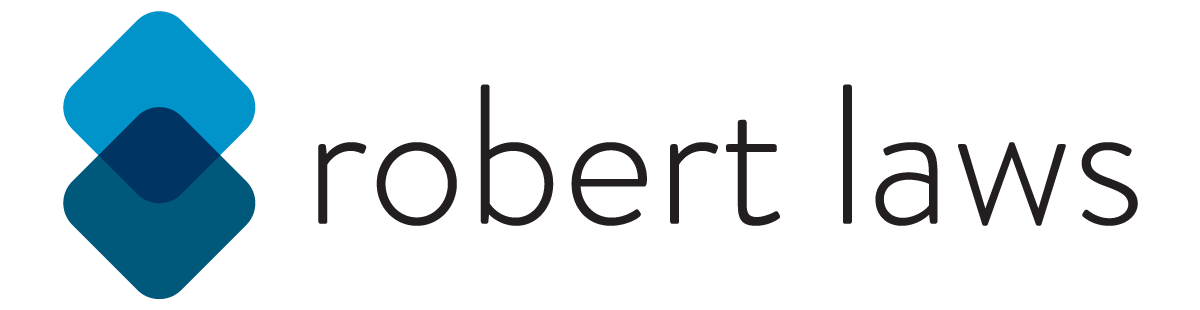Basics of CSS Animation
CSS Animations can add some polish and shine to website. They can also be useful to provide users with some visual feedback about the user interface. Although there are some concerns about using CSS animation for critical aspects of a website - especially where use of CSS animation compromises accessibility - if used carefully, they can enhance a website in some very appealing ways.
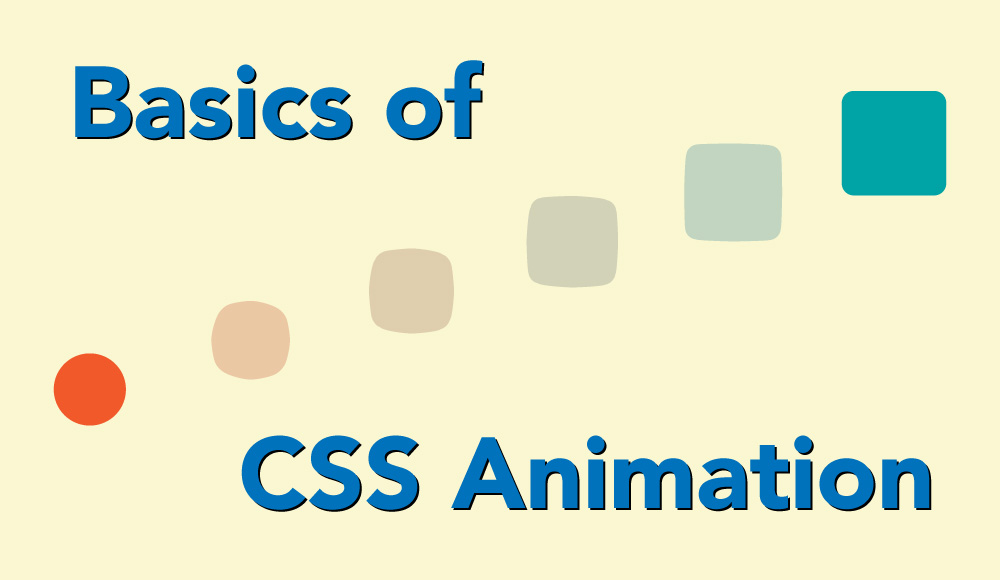
To make use of basic CSS animations, it’s important to understand the concepts of transitions, transforms, and animation in the CSS context. These concepts support the creation of simple animations, like the gradual change of the color for a button, to complex animations, like moving an object on the screen and simultaneously changing it’s shape and opacity.
Transition
Transitions will apply a controlled change from one CSS property to another. CSS developers can control aspects of the transition including the property, the duration, timing function, and delay of a transition.
The basic structure of a transition looks like the following:
div {
transition: <property> <duration> <timing-function> <delay>;
}
Each of these aspects of the transition can be defined individually.
- transition-delay: duration of time to wait before applying the transition
- transition-duration: duration of time that the transition should take to complete
- transition-property: property targeted by the transition
- transition-timing-function: definition of the acceleration curve for the transition
Changes to multiple properties can be specified individually with commas between each individual property or by using the all keyword to target all of them at once.
.box {
padding: 10px;
border: 1px solid #555;
width: 100px;
height: 100px;
background-color: lightgray;
transition: all 0.4s ease-out 0.2s;
}
.box:hover {
height: 120px;
width: 120px;
color: white;
background-color: dodgerblue;
box-shadow: 0px 0px 10px black;
}
In this example, the transition is triggered by the :hover pseudo-class selector and applies transition: all 0.4s ease-out 0.2s; which will transition all properties between the two states in 0.4 seconds with an ease-out timing function and a delay of 0.2 seconds.
Transform
Transformations can be made to elements on a webpage and include rotation, scaling, skewing, or translating the element. Transformations are applied to the center of an element by default, but this can be modified by using the transform-origin property.
.box {
width: 100px;
height: 100px;
background-color: lightgray;
transform: rotate(45deg);
transform-origin: top left;
}
The transform property can accept two values. Either a <transform function> or a value of none.
There are several different transform-functions that can be applied to a transform property. Some of the transform functions include:
- rotate() - used to rotate an element around a fixed point on the 2D plane
- scale() - used to scale an element up or down on the 2D plane
- skew() - used to skew an element on the 2D plane
- translate() - used to translate (or move) an element on the 2D plane.
- Also useful are translateX() and translateY() to translate along either the X or Y axis
Animation
CSS animations allows for a transition from one CSS property to another to be animated. This is done by defining the style that will be animated and defining a set of keyframes that indicate the start, waypoints, and end states for the animation.
To setup an animation the first step is to define it using the animation property to configure the name, duration, timing-function, delay, iteration count, direction, fill-mode, and play-state. Once the animation is defined, it’s possible to define the appearance of the animation with the @keyframe rule. At least two keyframes are required and more can be added to provide more description of the animation at intermediate stages of a sequence.
The configuration options for the animation property can be defined separately as individual sub-properties.
- animation-name - Specifies the name of the @keyframes at-rule describing the animation’s keyframes.
- animation-duration - Configures the length of time that an animation should take to complete one cycle.
- animation-timing-function - Configures the timing of the animation; that is, how the animation transitions through keyframes, by establishing acceleration curves.
- animation-delay - Configures the delay between the time the element is loaded and the beginning of the animation sequence.
- animation-iteration-count - Configures the number of times the animation should repeat; you can specify infinite to repeat the animation indefinitely.
- animation-direction - Configures whether or not the animation should alternate direction on each run through the sequence or reset to the start point and repeat itself.
- animation-fill-mode - Configures what values are applied by the animation before and after it is executing.
- animation-play-state - Lets you pause and resume the animation sequence.
Basic Animation
The first thing to do is add some values to the animation property, either as a single short-hand definition using the animation property, or as individual entries for the animation sub-properties. Once the animation is defined, it’s possible to define the keyframes, applying the animation name defined for the element to be animated. The options for the @keyframes rule include using the from and to keywords to indicate the start and end of the keyframes. It’s also possible to define the steps for the keyframes as percentages starting at 0% and going to 100% with as many steps with different percentage values in between.
.box {
/* basic styles... */
animation-name: moveBox;
animation-duration: 3s;
animation-timing-function: ease-out;
animation-delay: 1s;
animation-iteration-count: 4;
}
@keyframes moveBox {
from {
left: 100px;
}
to {
left: 500px;
}
}
@keyframes moveBoxAround {
0% {
left: 50px;
}
50% {
left: 1000px;
top: 200px;
}
100% {
left: 50px;
}
}
This animation - applying the moveBox animation - moves the box from the left at 100px to left at 500px. The animation property can be re-written in the following way:
.box {
/* animation: name | duration | easing-function | delay | iteration-count */
animation: moveBox 3s ease-in 1s 4;
}
Multiple Animations
It’s possible to run multiple animations on a single element, each animation with a different set of property values and @keyframe rules. The animations will all be applied to the element and run according to the values specified.
.box {
/* styles for the element... */
animation-duration: 4s, 8s;
animation-name: moveAround, fadeOut;
animation-timing-function: linear, ease-out;
animation-iteration-count: infinite, 1;
}
@keyframes moveAround {
0% {
left: 20px;
top: 20px;
}
25% {
left: 300px;
top: 20px;
}
50% {
left: 300px;
top: 300px;
}
75% {
left: 20px;
top: 300px;
}
100% {
left: 20px;
top: 20px;
}
}
@keyframes fadeOut {
from {
opacity: 1;
}
to {
opacity: 0;
}
}
These animations will move the element around, with the moveAround animation going through keyframes based on the percentages for each part of the animation and the fadeOut animation will going through the keyframes starting with the from keyword and ending at the to keyword.