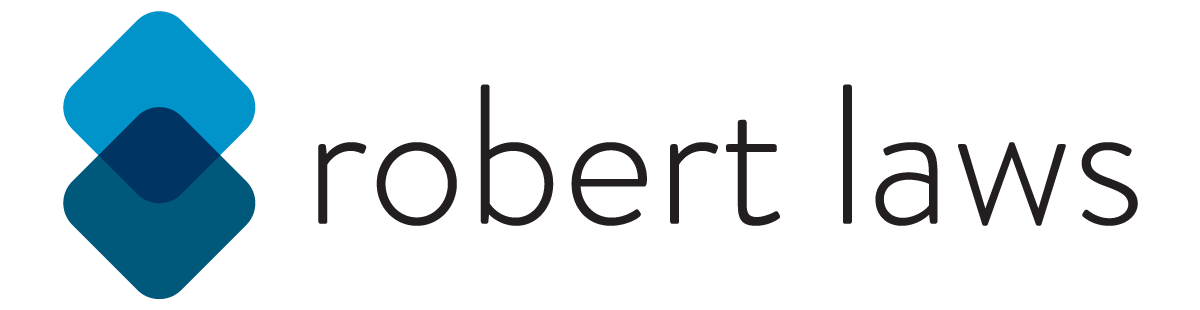CSS Layout Flexbox
Creating layouts with normal flow, positioning, and floats is possible, but not very user-friendly for developers. That’s where flexbox comes in to help. With flexbox it’s possible to build much more complex layouts than by just using normal flow, positioning, and floats. Flexbox allows developers to manage tricky layouts such as vertical and horizontal alignment and gain precise control over spacing and sizing of layout elements.
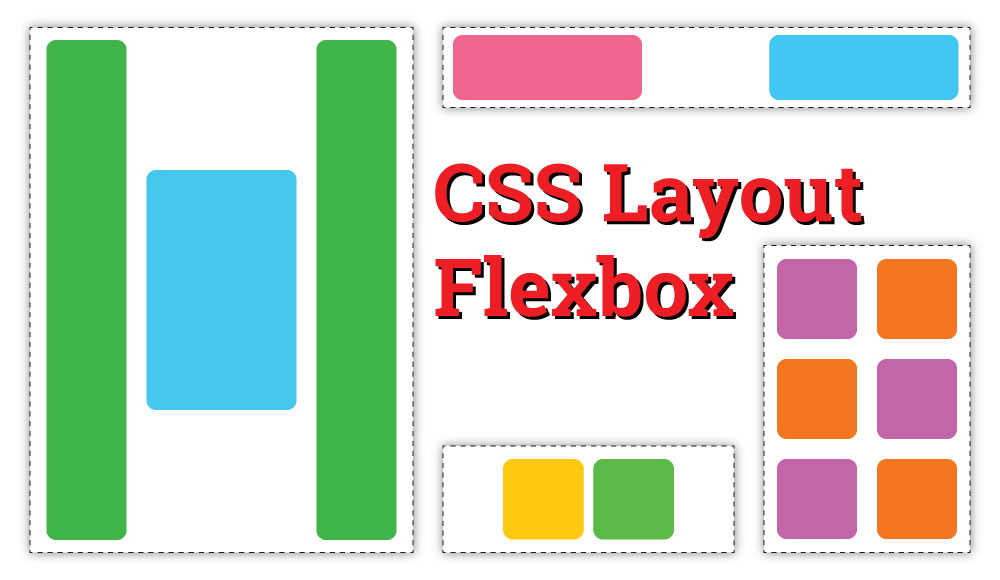
The Flex Model
Flexbox is built upon use of several key concepts.
- Flex Container - has
display: flexapplied and is the parent element that encompasses all elements displayed with a flexbox layout. - Main Axis - runs in the direction that flex items are laid out and has a main start and main end for the start and end of the axis.
- Cross Axis - runs perpendicular to the main axis and has a cross start and cross end for the start and end of the axis.
- Flex Items - elements laid out inside the flex container are called flex items.
Implementation
To designate a flex container, the element uses the css entry display: flex.
The parent or flex container also specifies if the flex container will make use of a row or column layout. This is done using the flex-direction property.
<div class="my-container">
<img src="my-picture.jpg" alt="scenic view" />
<p>
Lorem, ipsum dolor sit amet consectetur adipisicing elit. Esse facilis
provident culpa eos sed sunt voluptates.
</p>
</div>
.my-container {
display: flex;
flex-direction: row;
}
Wrapping Flex Items
Flex items will display as a row or column and use up as much space as needed to fit all the items into the row. This works okay when there are few items, but causes problems when items begin to overflow their containers or stretch the page display beyond the browser maximum width. To handle this type of situation, there is a property called flex-wrap that will wrap content within a flex container that is to large for the height or width of the container.
.my-container {
display: flex;
flex-direction: row;
flex-wrap: wrap;
}
Shorthand for Flex-Direction and Flex-Wrap
The shorthand for both flex-direction and flex-wrap is flex-flow and is used as the following:
.my-container {
display: flex;
flex-flow: row wrap;
}
Flex Items
To control the sizing of the flex items, it’s possible to use the flex property applied to a flex item.
article {
flex: 1;
}
The above code tells each flex item to take up as much space is left along the axis to fill the entire axis. This property is also called flex-grow.
Each flex item can also be given a minimum amount of space to take up. This is called the flex-basis property. It can be combined with flex-grow using the shorthand:
article {
flex: 1 300px;
}
This code tells the browser to give each article element a minimum of 300px space and then to divide the remainder of the space as specified by the flex-grow part of the shorthand until all the container space is taken up. The example below shows two flex items with a flex definition. The left item has flex: 1;, which instructs the item to take up the space available within the flex container. The right item has flex: 0 400px;, which instructs the item to take up at least 400px and no additional space. Between the two definitions, we see the following result.
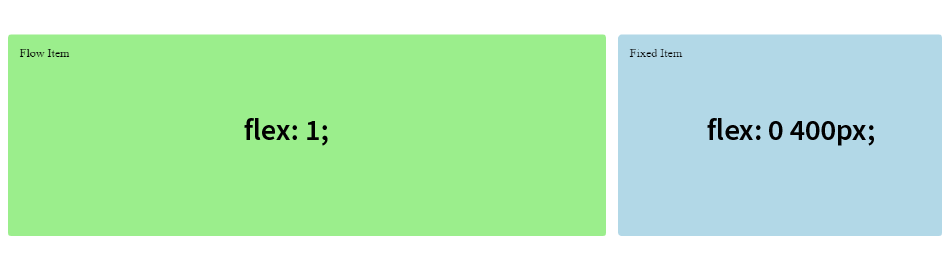
There is an additional property called flex-shrink that is available and is part of the flex shorthand as the following: flex: 1 1 300px. This property defines how a flex item should shrink if necessary.
Vertical and Horizontal Alignment
Flexbox has several different ways to align content. Alignment at the container level is done by using the justify-content and align-items properties. Justify-Content will set the alignment for flex items along the main axis. Align-Items will set the alignment for flex items along the cross axis.
.my-container {
display: flex;
flex-flow: row wrap;
justify-content: center;
align-items: flex-start;
}
The options for justify-content include: center, space-between, space-evenly, space-around, flex-start, or flex-end.
Some Examples
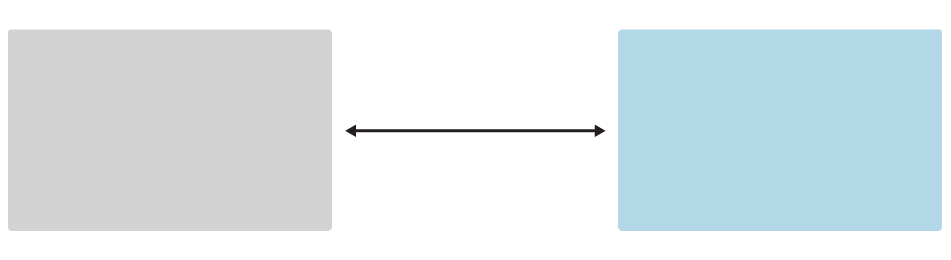
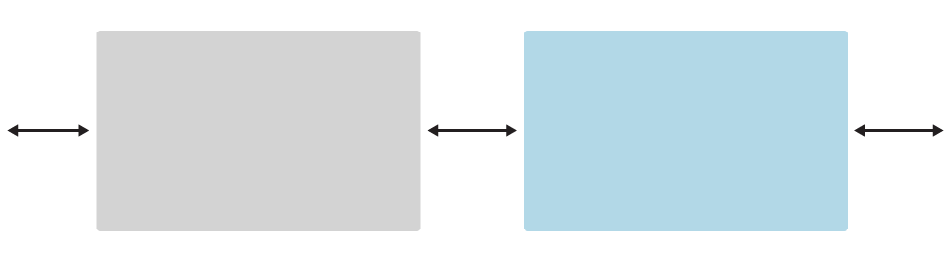
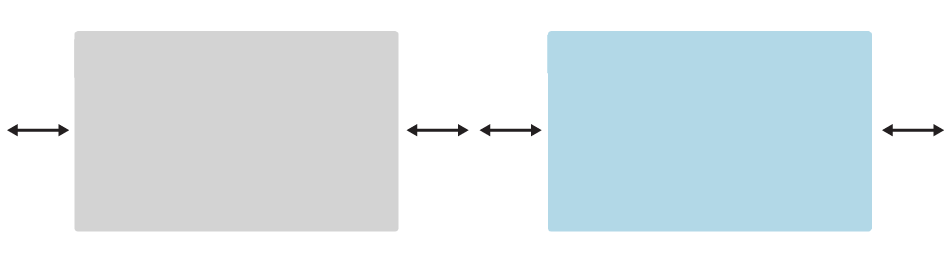
The options for align-items include: flex-start, flex-end, center, stretch, and baseline.
To override the alignment properties set by the flex container, there is a property align-self that can be set on the flex item. This will set the alignment specifically for the flex item separate from the other items within the container.
Order
By default, flex items are placed in order according to their appearance within the flow of code. It’s possible to change the ordering of flex items using the order property. By default, each item has an order value of 0. To move an item to the ending place of a group of flex items, the order value must be a number higher than 0. And to move an item to the starting place of a group of flex items, the order value must be a number lower than 0.
article {
order: -1; /* moves to the start of a group */
}
Resources
There’s many good resources available about Flexbox. Perhaps the most helpful and most often cited resource is A Complete Guide to Flexbox from CSS-Tricks. This guide provides a comprehensive look at Flexbox with many good visual examples. Another helpful resource is the MDN Guide to the Basic Concepts of Flexbox, which includes some learning activities to test your skills. A resource that is helpful for learning flexbox and fun is Flexbox Froggy.